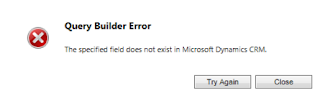Below are the errors faced in MSCRM and their solution.
1. Error while Publishing All Customization
Solution: Try to publish individual components. You may face the same problem while publishing all the entities in bulk. In that case, publish only few entities once.
2. 'selectNodes is undefined or not an object' in Javascript
Solution: Use getElementsByTagName("<tagName>") instead of selectNodes function.
3. Error creating/editing workflow process.
Query Builder Error
The specified field does not exist
in Microsoft Dynamics CRM
Solution: Open Deployment Manager and compare the installed CRM version with the version showing in front of your organization. If there is a mismatch, right click on the organization and upgrade.
4. Report Viewer Configuration Error in SSRS Report
The Report Viewer Web Control HTTP Handler has not been registered in the application's web.config file. Add <add verb="*" path="Reserved.ReportViewerWebControl.axd" type= "Microsoft.Reporting.WebForms.HttpHandler, Microsoft.ReportViewer.WebForms, Version=11.0.0.0, Culture=neutral, PublicKeyToken=89845dcd8080cc91" /> to the system.web/httpHandlers section of the web.config file, or add <add name="ReportViewerWebControlHandler" preCondition="integratedMode" verb="*" path="Reserved.ReportViewerWebControl.axd" type="Microsoft.Reporting.WebForms.HttpHandler, Microsoft.ReportViewer.WebForms, Version=11.0.0.0, Culture=neutral, PublicKeyToken=89845dcd8080cc91" /> to the system.webServer/handlers section for Internet Information Services 7 or later.
Solution:
- Open web.config file in reporting server and add yellow marked tag to system.web/httpHandlers section.
- To add the Report Viewer Web Control HTTP Handle for your application. Please take the following steps:
- Open IIS Manager
- Expand Sites node and select your site
- Double click Handler Mappings feature
- Click Add Managed Handler in the Actions Pane to add the handler
5. Maximum Controls Limit Exceeded
The dashboard that you are trying to save has more components than the maximum number allowed: 10. Remove some components and try again.
Solution: Login to the CRM server and open Window Powershell as Administrator. Then run the below commands one by one.
Add-PSSnapin Microsoft.Crm.Powershell
$setting = Get-CrmSetting -SettingType DashboardSettings
$setting.MaximumControlsLimit = 10
Set-CrmSetting -Setting $setting
6. Error importing solution
The solution file is invalid. The compressed file must contain the following files at its root: solution.xml, customizations.xml, and [Content_Types].xml. Customization files exported from previous version of Microsoft Dynamics CRM are not supported.
Solution: We need to open the zip file and change the customizations.xml file.
Remove the nodes <SavedQueries>... </SavedQueries> and <visualization>... </visualization> and re-import the solution.
7. Action microsoft.crm.setup.server.registervsswriterserviceaction failed unable to start the requested service
Solution:
- To open Local Security Policy, click Start, point to Control Panel, point to Administrative Tools, and then double-click Local Security Policy.
- In the console tree, double-click Local Policies, and then click User Rights Assignment.
- In the details pane, double-click Log on as a service.
- Click Add User or Group, and then add the appropriate account to the list of accounts that possess the Log on as a service right.
8. Unable to browse for the active directory objects
While installing Microsoft Dynamics CRM, unable to browse and select the Organizational Unit.
Solution: Login with non default admin domain user account
9. Unable to start the vss write service
I was getting an error "could not load all isapi filters for site 'microsoft dynamics CRM' therefore" while restarting CRM Services.
Solution: "Microsoft Visual C++ 2013 Redistributable(x64)" was missing.
10. The MSBuild.ILMerge.Task task failed unexpectedly
I was getting an error "System.IO.FileNotFoundException: Cannot find ILMerge executable" while while merging the DLLs in Visual Studio.
Solution: The NuGet package requires ILMerge 2.13.0307 but I then upgraded it to the latest version (2.14.1208) which has moved the location of the tool to a nested tools folder.
To solve it I deleted the ILMerge.x.x.x folder from the packages folder and edited the packages.config file to point to the old version and reloaded VS.
Perhaps we could have a newer version of the task that targets the latest version?
For your reference, click here.
11. User does not have send-as privilege
When CRM user try to send an email on behalf of other user, they are getting above mentioned error with Error Code -2147203059
Solution: Login as sending user à File à Options à Email tab à Select 'Allow other Microsoft Dynamics CRM users to send email on your behalf.'
Email creating(sending) user must be having privilege 'Send Email as Another User' under 'Business Management' tab in Security Role.
12. SqlException (0x80131904): The target principal name is incorrect. Cannot generate SSPI context
Whenever I reset my admin account password, I was unable to browse the CRM URL and getting the above mentioned error.
Solution: If you are hosting on IIS, make sure the password for AppPool has not changed.
If it has, then follow these steps:
Go to IIS
Click on Application Pools
Select the AppPool of your application
Right Click on your AppPool
Advanced settings
Identity
Update Password
Restart AppPool
13. TypeError: Unable to get property 'ClientVariables' of undefined or null reference
CRM Account form was not loading and I found the above script error in debug mode.
Solution: Security Role doesn't have read rights on the campaign entity.
Campaign entity is connected with Account/Contact entity.
We never used Campaign entity in our project, CRM is internally tied with campaign entity.
14. Cannot open Sql Encryption Symmetric Key because Symmetric Key password does not exist in Config DB.
I was getting this error while sending an email, changing the user's BU and assigning the security roles.
Solution: In my case Data Encryption key was not activated. So, Activate the Encryption Key using below steps;
Settings à Data Management à Data Encryption à Enter the 'Current encryption key'.
15. Please select an account that is a member of the PrivUserGroup security group and try again
I was getting the this error while setting the CRM Data Encryption key.
 Solution: Add user account to PrivUserGroup in AD
Solution: Add user account to PrivUserGroup in AD
16. Object reference not set to an instance of an object
While importing a CRM solution from Dev environment to UAT, import got failed with this error message.
Solution: There must be a new field created in Dev environment with the name which is already exist in UAT. Or the deleted a field and created a new one with same name but different data type in Dev and not deleted it from UAT. Finding out and deleting that field from UAT allowed me to import the solution successfully.
17. The SELECT permission was denied on the object 'tableName', database 'DBName', schema 'dbo'
I encountered this error while running SSRS report which contains an SQL query to read data from 'tableName'. By looking at the error message, it is clear that the account running reporting service doesn't have permission to SELECT data from 'tableName' table.
Solution: Run below query to grant SELECT permission to the account which runs reporting service.
GRANT SELECT ON DBName.dbo.tableName TO [domainname\reportServiceAccount]
GO